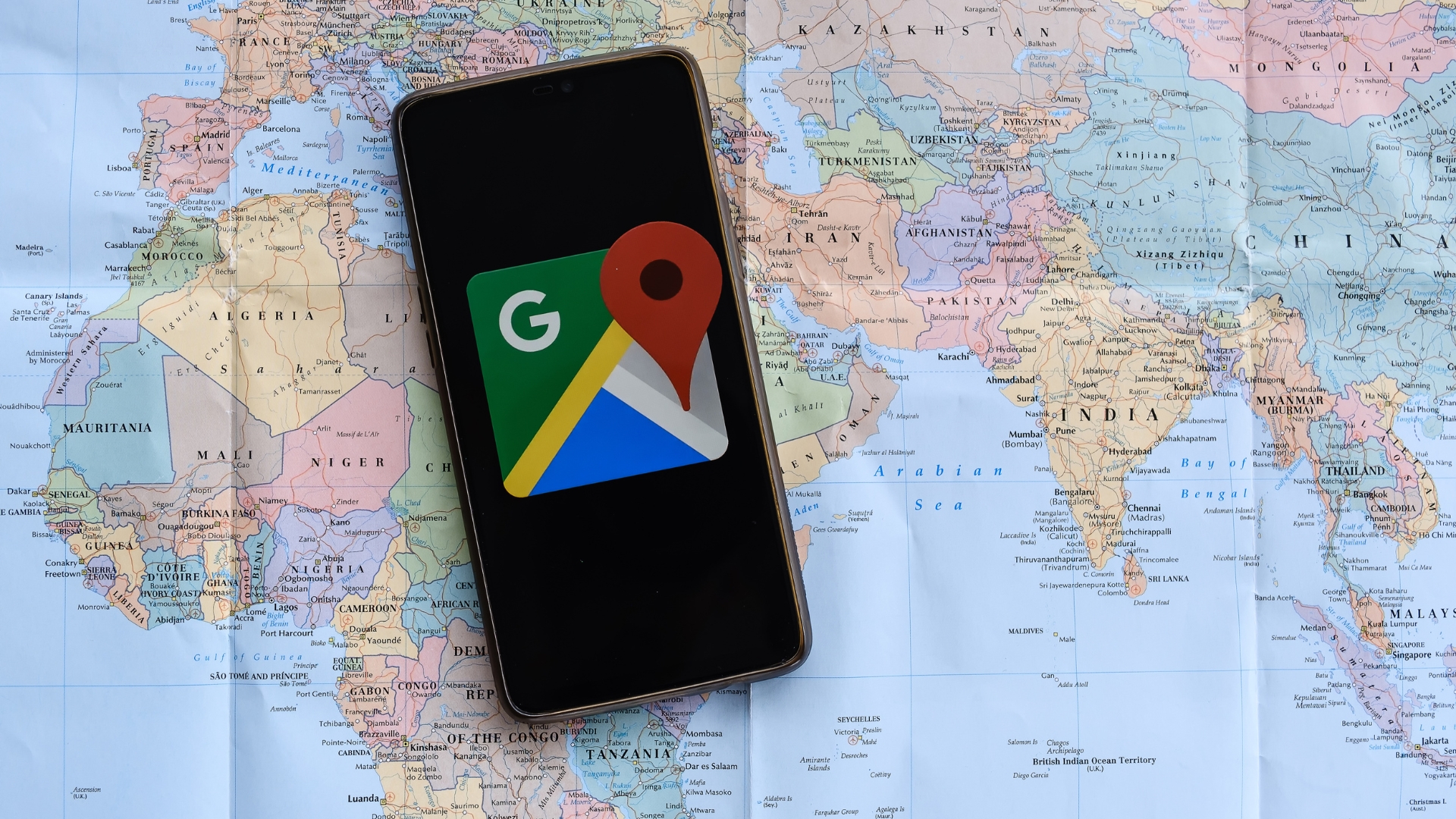In response to the spread fake news in InternetSeveral tools have emerged that aim to help us understand the true context of an image: if it was edited, where it was actually posted, and what information.
Applications are tools that answer some important questions when we have a problem picture Which raise doubts, such as: When was it first used? What is really going on in this scene?
We can, at first, observe the image closely and search for it watermarks or signs that it has been edited (such as objects distorting in the background or items with very different lighting and tones). We can also pay attention to the context of what is being depicted: the people’s clothing, the landscape, or whether the surrounding objects match the place and date that this photograph is supposed to depict.
If there are still doubts about the authenticity of the image, there are other resources, available on the cell phone itself, that can help. Tips from Global Investigative Journalism Network (GIJN). see below.
Reverse Google Image Search
Searching for an image on Google is a good way to check the context behind it, including checking if it has been posted by reliable sources of information. To do this, you need to have access to a file Google Photos And paste the URL of the image. It is necessary to pay attention to copying only the URL of the image, not the entire site where it was posted.
If you are using your cell phone and prefer to search for an image saved on your device, you must select the “PC Version” option. to find it in Google Chrome, it is necessary to select the three dots in the upper right corner of the screen; In iOS Safari, it’s at the bottom center of the screen. Then click the camera icon in the search bar to download.
This way, you will be able to see pages with mirrored images, read news about them, and even search for where they first appeared.
Image search apps and websites
TinEye is an example of a tool that performs an image search online, finding other places where the same or similar image has been posted. In it, it is possible to see the “most modified”, “oldest” and “newer” versions of the same image, as well as to compare versions, and to identify possible assemblies or edits.
TinEye is not available as a mobile app, but the website can be accessed Free on the web – Including through mobile browsers.
You can also use other apps to search for identical or similar images, such as Truth – Reverse Image Search (Available for iOS only), the google lens or even Pinterest.
In Lens, tap Search with Camera, tap the image to check and review the results. On Pinterest, save the image to your phone first. Then, with the app open, tap the magnifying glass button at the top of the screen, then the camera icon, select the supposed fake photo and see similar results in the Explore tab to draw conclusions.
Check image metadata
In addition to a reverse search and a search for similar images, another option is to check the image’s metadata (or EXIF data – Interchangeable Image File Format). They consist of technical information about the photo, such as the date and time the photo was taken, the camera model used, the applications that processed the photo, and in some cases, even the author.
For example, if the file’s creation date is very old, it should not refer to recent events, so it may have been tampered with or taken out of context.
There are some apps, paid or free, that can be used to check this data, such as EXIF metadata (iOS), the EXIF Photo Editor (Android) and fake photo detector (Android).

“Web geek. Wannabe thinker. Reader. Freelance travel evangelist. Pop culture aficionado. Certified music scholar.”