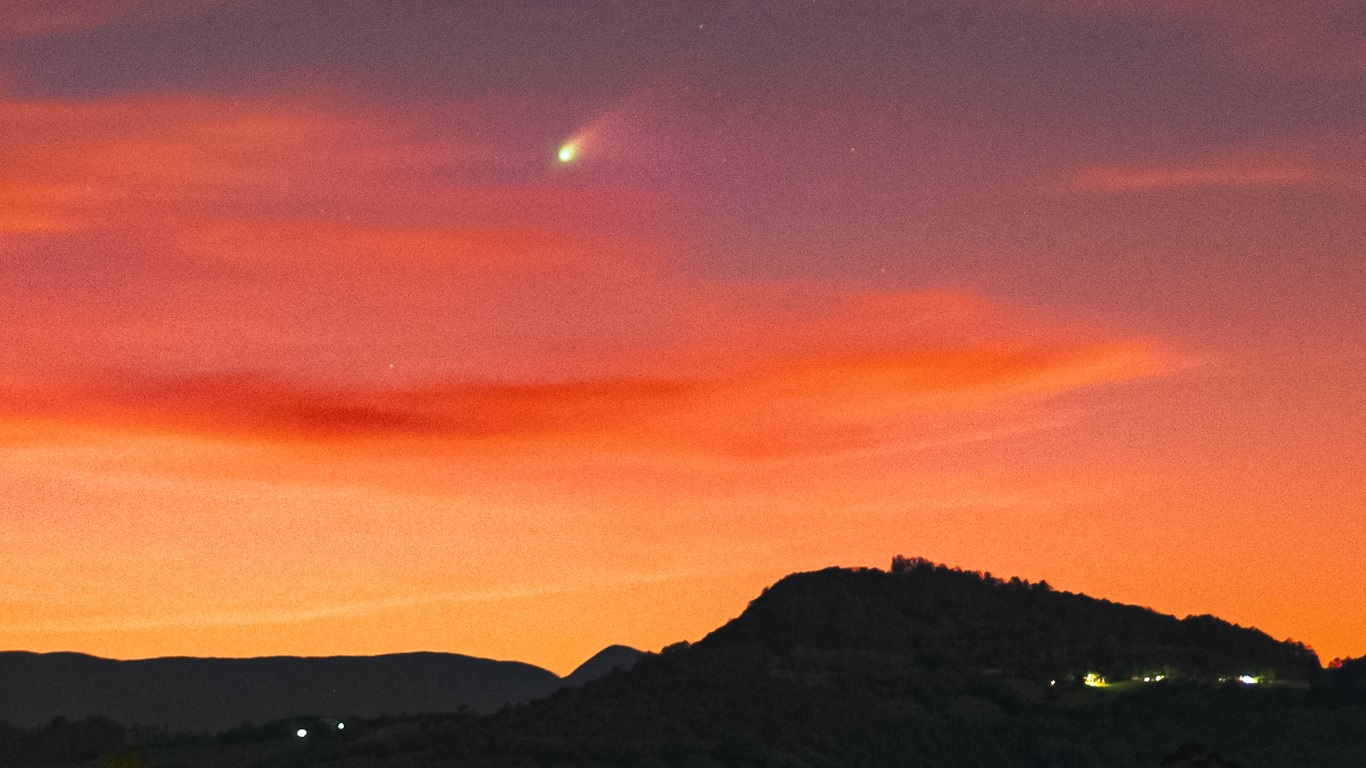Transferring files between mobile phones seems trivial, and is easy to do with current technology. Perhaps you have already been there, and you have already transferred conversations, photos and applications from one smartphone to another. In fact, it is simple when you have devices with the same operating system. If you are downloading from a cell phone Android To get started with iOS, things are not that easy.
One of the biggest challenges is when it comes to restoring conversations within WhatsApp. In the end, The backup application is only compatible with devices of the same operating system. If you can’t wait to use your new Apple device, these tips can help you a lot.
How to transfer WhatsApp Android chats to iPhone?
Even without the ability to use backup between Android and iOS, it is possible to restore your messages. There are two simple alternatives. You can use the Export Conversation History option to create a .txt file and send it via email.
The other option is to use Tenorshare iCareFone for WhatsApp Transfer. It allows you to transfer your Android chats to iOS within WhatsApp itself.
Learn how to transfer WhatsApp chats to iPhone via email
If you choose the first option, just open your chats in a .txt (text file) file inside the iPhone.
Step by Step
1 – Open WhatsApp – tap on the menu (three dots) > Settings > Conversations;
2 – Scroll to the bottom of the screen and tap on the “Conversation History” option. Then open the “Export Conversations” option and choose the conversation you want to export;
3 – After selecting, select whether you want to include media files (photos, videos, audios, documents) or not;
4 – Choose where to export the file to be exported. In the case of using Gmail, just select and fill in the indicated field;
Here, it is worth noting that the messenger allows only one conversation to be exported at a time. Also, this method makes it possible to only save and read conversations, and they will not be retrieved in the application.
Learn how to transfer WhatsApp chats to iPhone with Tenorshare iCareFone for WhatsApp Transfer
In this example, it is possible to retrieve and restore messages within WhatsApp itself.
Step by Step
1- Install iCareFone for WhatsApp Transfer on your computer. Open the program and click on the “WhatsApp” option.
2 – Using USB cables, connect your Android phone and iPhone to the computer. The program needs to recognize Android in the “source” position and the iPhone in the “destination” position. Click Transfer.
3 – You will be notified that your WhatsApp data will be overwritten. press “Continue”;
4 – Backup on Android. Click Continue.
5 – Enter your WhatsApp number and press “Verify”. Check SMS for the code.
6 – Finish the transfer and you are ready, enjoy your new device.

“Web geek. Wannabe thinker. Reader. Freelance travel evangelist. Pop culture aficionado. Certified music scholar.”